Government Service Hall Queue Calling System
Release time:
2023-09-14
The entire queue calling system consists of a backend management program, a ticket issuing program, a window caller, a statistical query program, a ticket machine, an LCD window display, an LCD central display, and an evaluator.
1.1, System Composition
The entire queue calling system consists of a background setting management program, number-taking program, window caller, statistical query program, number-taking machine, LCD window display, LCD central display, and evaluator.
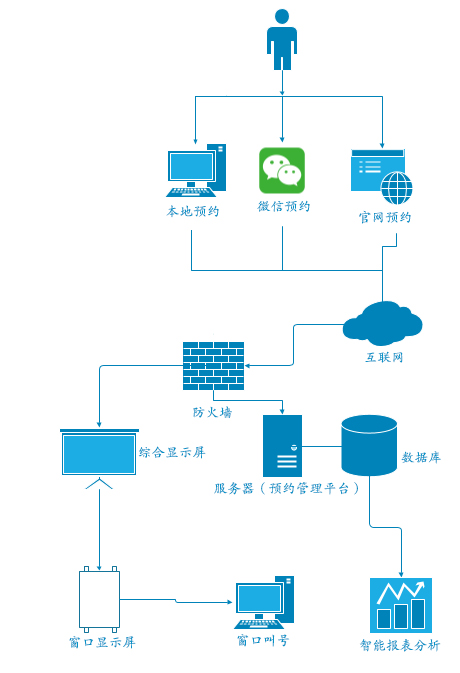
The above diagram shows the overall business planning of the appointment calling platform; the system construction mainly includes WeChat public platform appointments, official website appointments, appointment calling management, window calling system, and on-site queuing system. In terms of functional construction, it completes the appointment arrangement of major handling matters resources, opens multiple channels for online and on-site appointments, improves the timeliness of handling business and the convenience of personnel time arrangements, and provides efficiency in handling affairs.
1.2, Background Setting Management Program:
Used for managing and setting information such as number-taking business types, windows, window screens, staff, and evaluators.
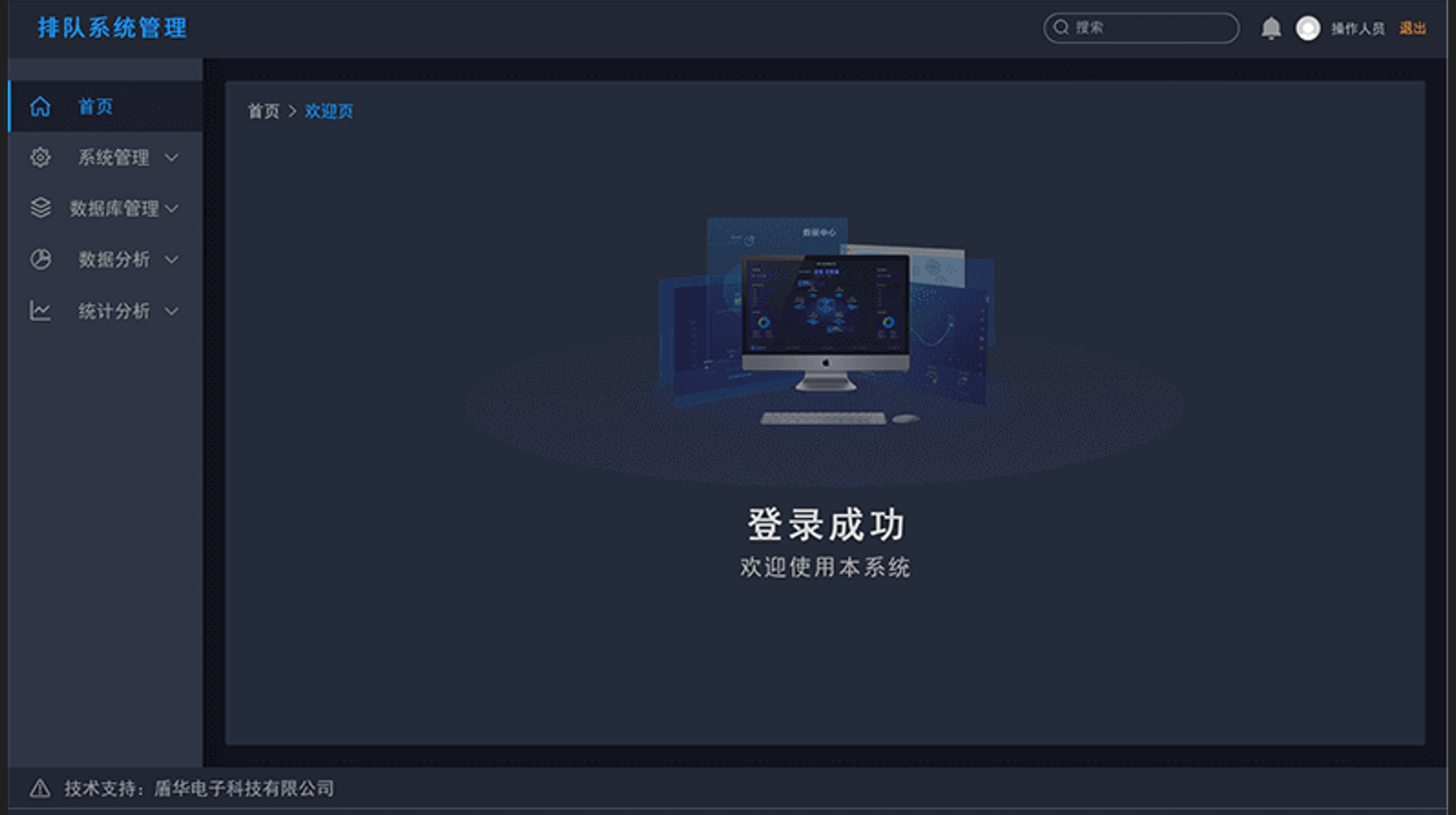
1.3, Number-Taking Program:
The number-taking program is divided into two business groups: on-site number-taking and appointment number-taking.
1.3.1, On-Site Number-Taking:
Personnel go to the administrative service center's queue number-taking machine to queue for a number, the specific process is as follows:
- The applicant goes to the administrative service center's queue number-taking machine and selects on-site number-taking.
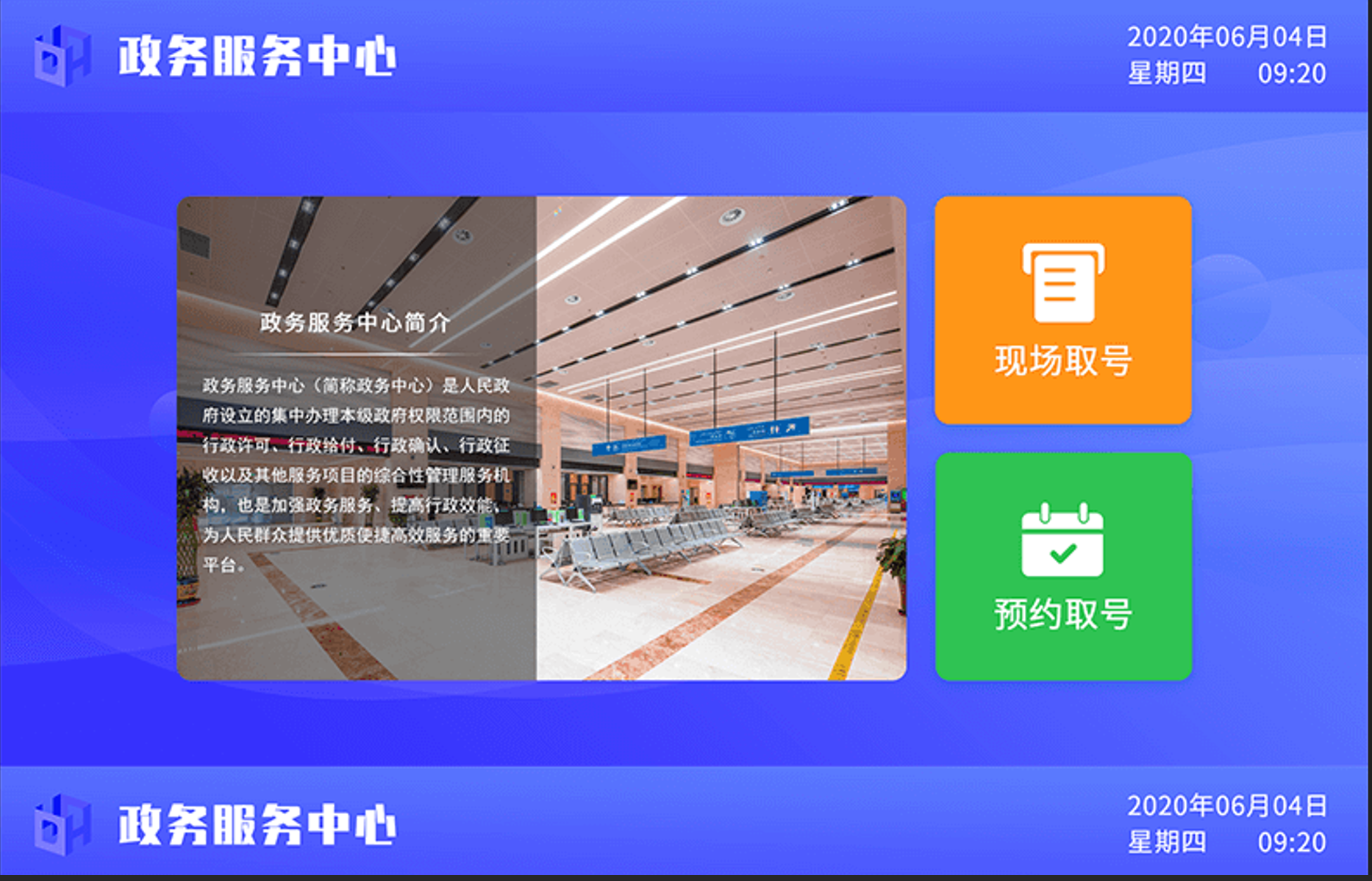
2. The applicant selects the department for the business to be handled on the queue machine, and then further selects the business category.
3. The queue machine prints out the queue number. The information on the queue ticket includes: business category, queue number, window number for handling, prompt text, and other information.
4. After the applicant takes the queue number, they wait in front of the relevant area window. The window staff clicks the call button, the system automatically plays the relevant calling sound, and displays the calling information on the window screen, while also displaying the calling information on the LCD comprehensive screen in the hall.
Note: You can swipe the second-generation ID card, manually input the mobile phone number, or manually input the second-generation ID card number and mobile phone number to queue for a number.
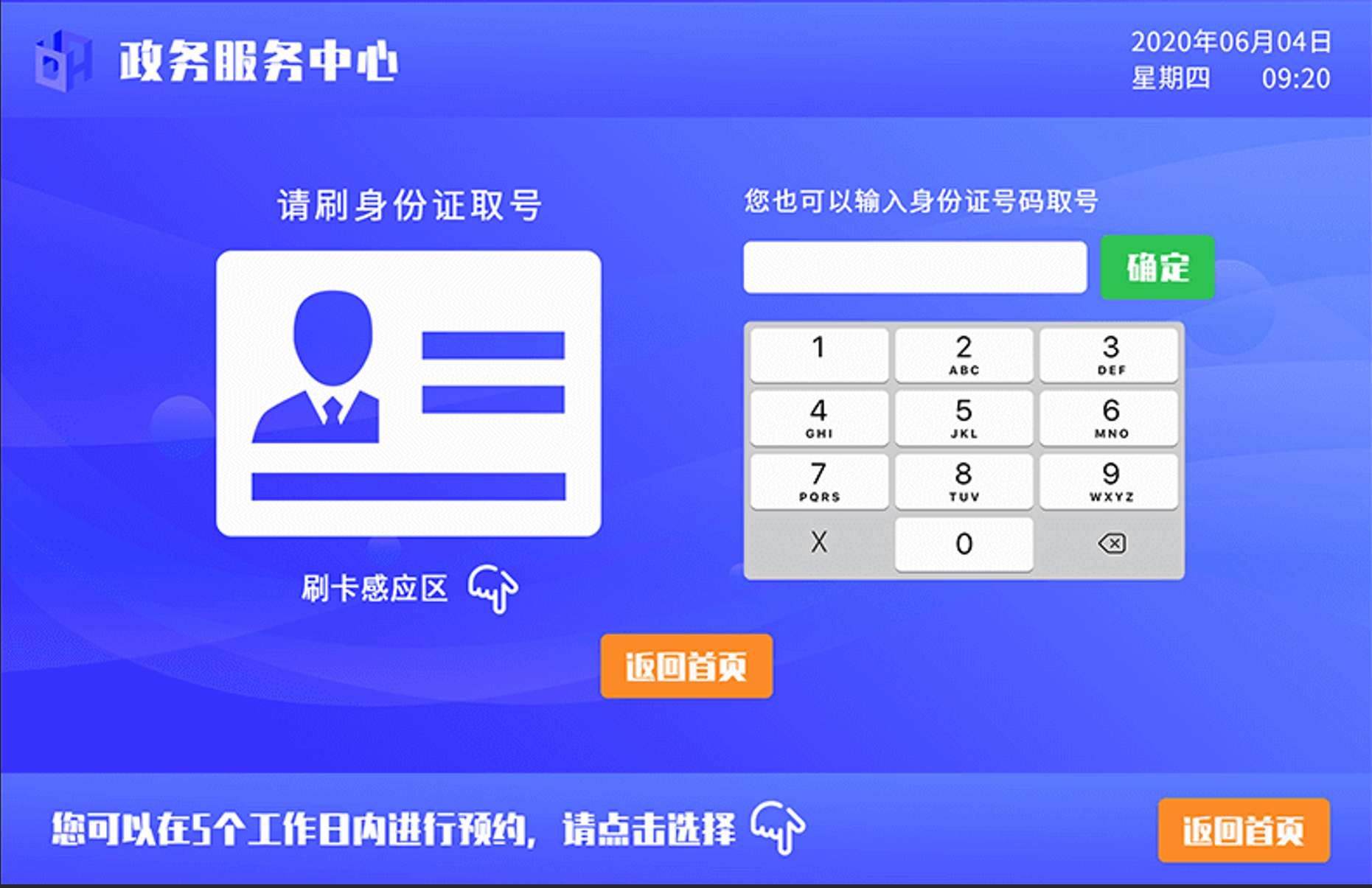
1.3.2, Appointment Number-Taking
Personnel have already made an appointment through the online service hall's online appointment module, or successfully made an appointment through the hall's comprehensive query system, and come to take a number for business handling at the specified appointment time, as follows:
1. The applicant goes to the administrative service center's queue number-taking machine and selects appointment number-taking.
2. Swiping the ID card registered at the time of appointment will print out the appointment queue number.
1.4, Caller Program
1.4.1, Call
When someone is waiting to handle business, click the [Call] button, and the virtual caller will display the current queue number, number of people waiting, and other information.
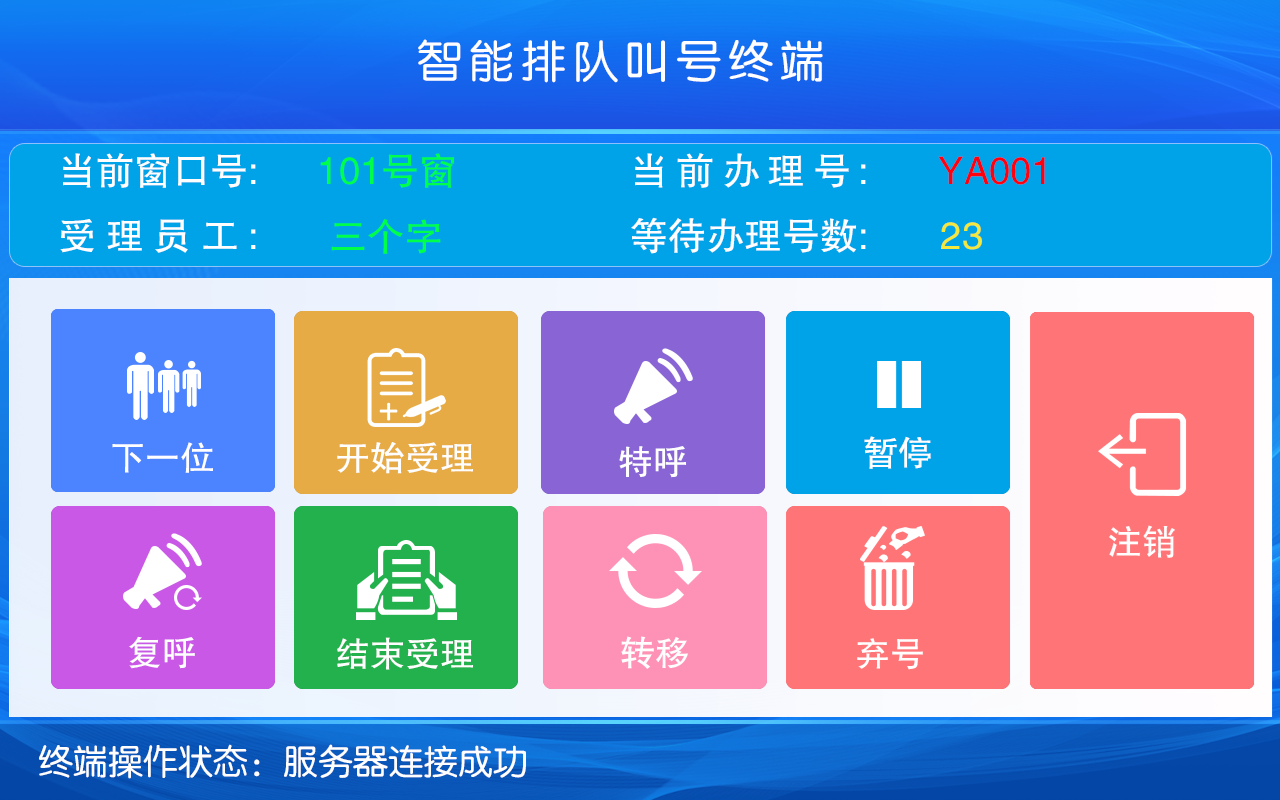
After a successful call, the calling information is played, and the corresponding LED window screen and hall television display relevant prompt information: Please go to window XX for number XX, as shown in the figure below:
1.4.2, Re-Call
If the business personnel did not hear or see the calling information, the window staff can click the [Re-Call] button to call again, while displaying relevant prompt information on the corresponding LED window screen and hall television: Please go to window XX for number XX.
1.4.3, Special Call
To facilitate window staff in handling urgent business, window staff can use the [Special Call] function to prioritize calling a queue number.
1.4.4, Complete
After the business is completed, an evaluation page pops up, allowing the applicant to evaluate the business handling.
1.4.5, Over Number
After multiple calls, if the applicant does not come to handle the business, the window staff performs an over-number operation on that queue number.
1.4.6, Pause/Resume
When the window leaves the work position, it can be set to a paused service state. At this time, the supporting display equipment of the window also shows a paused state, while the evaluator prompts: "Hello, this window is paused for service!".
+
When the window staff returns to the window and selects resume, the window's paused state changes to service state, and the evaluator returns to normal state.
1.5, Calling Sound
Used to play calling voice content, the administrator can define the calling voice from the background: select one language or choose two languages simultaneously, and the administrator can define whether to add a lead sound before playing the voice.
1.6, On-Site Appointment
When there are many personnel handling business on-site and they have not made an online appointment in advance, they can go to the query machine to select on-site appointment.
The operation is as follows: Click on the "On-Site Appointment Service" on the main page, select the department, then select the business to be appointed, and enter the appointment page for this business. As shown in the figure below: Select the time slot to be appointed, click [Appointment], enter [ID Card] and [Mobile Number], click [Confirm], and complete the business appointment.
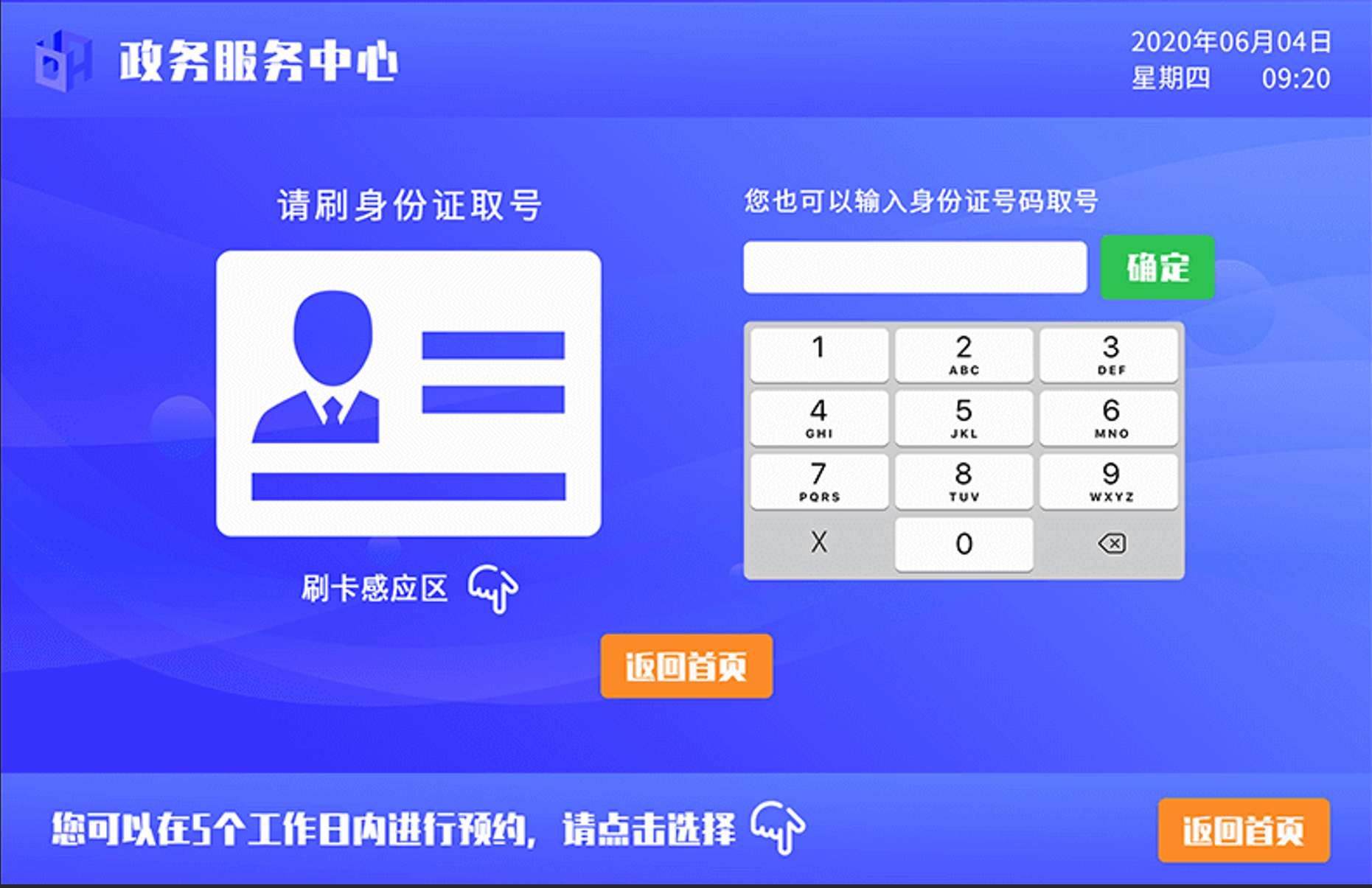
Chapter Two Online Appointment Module
2.1, Appointment Process
The applicant visits the service center portal website, selects the type of business to be appointed, fills in the appointment information, and after a successful appointment, the system provides a text message notification. At the appointment time, they go to the center to handle the required business. The online appointment process is as follows:
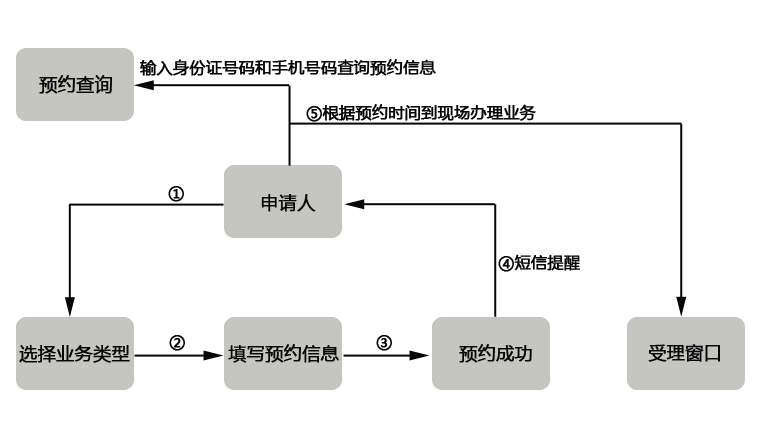
2.2, Modules of the Online Appointment System

Among them
Appointment Application: Realizes the entry of appointment information.
Appointment Query: Realizes the query of unexpired appointment information based on ID card number and mobile number.
Appointment Cancellation: Realizes the cancellation of appointment records.
Appointment Calling: Realizes the calling of appointment numbers for business handling.
Statistical Reports: Realizes the query and statistics of appointment records.
System Management: Realizes the maintenance of appointment parameters and configuration information.
2.2.1, Appointment Application:
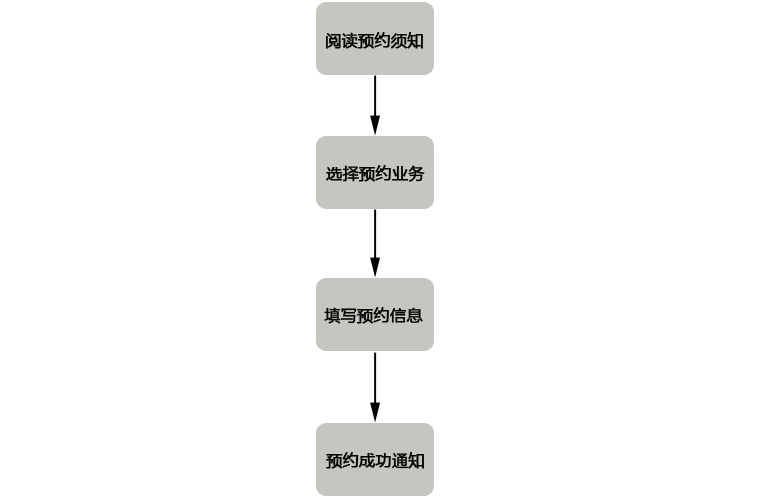
2.3, Statistical Reports
1. Provides queries and statistics of appointment records by service point and business type.
2. Provides queries and statistics of appointment no-shows and cancellations by service point and business type.
2.4, System Management
- Maintenance of appointment workdays, providing control over whether service points can be booked on specified dates, either partially or fully.
- Maintenance of business processing time, used to calculate whether the appointment time slot is still available.
- Maintenance of appointment registration business types.
- Querying operation logs for appointment registration and cancellation, including information such as the operator, operation time, and client IP.
Introduction to the Intelligent Queue Management System
Chapter 3 WeChat Appointment Module(Optional)
3.1, Select appointment processing business by following the public account of the service center
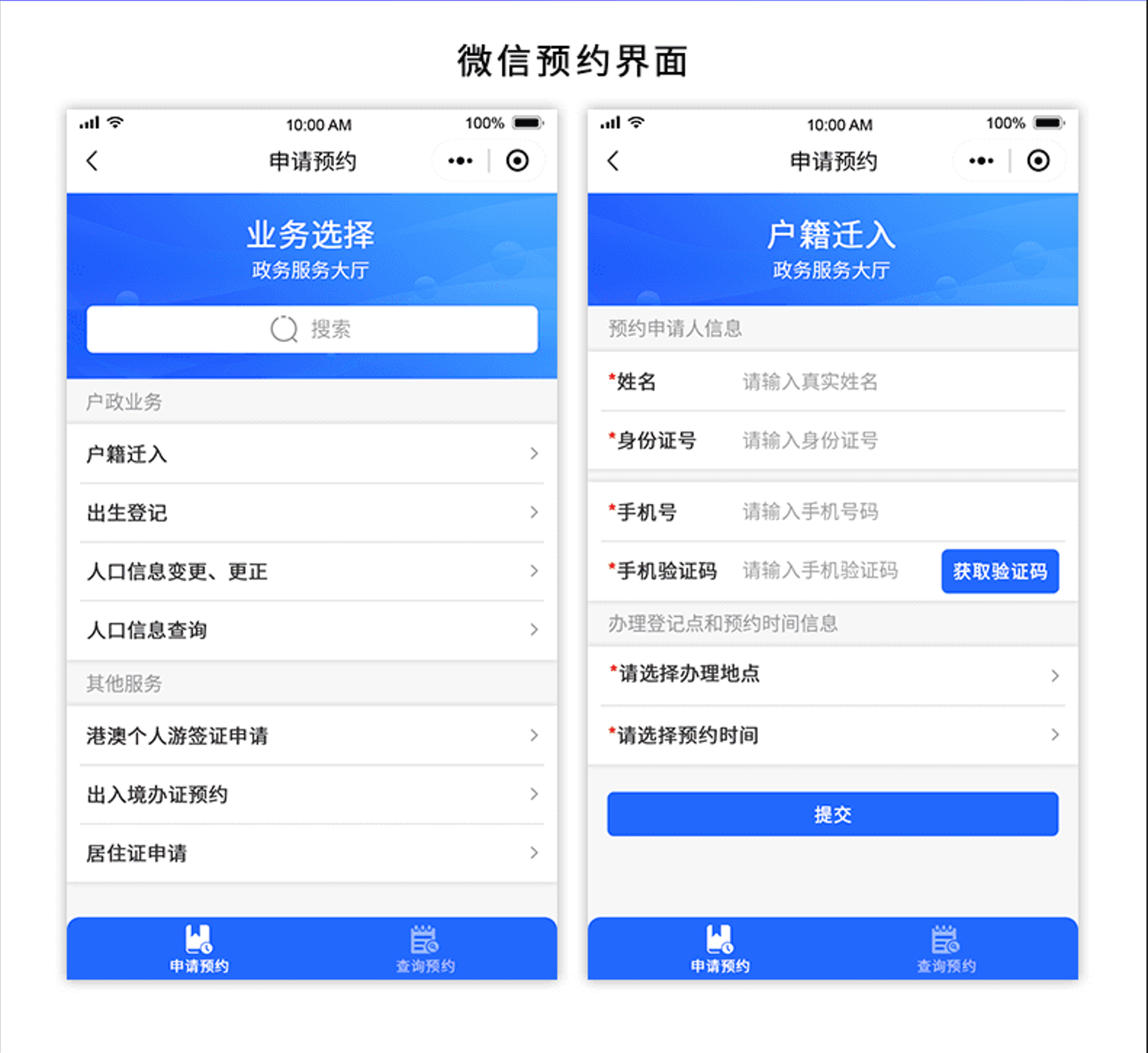
Chapter 4 Evaluation System Module
4.1, Off-site Evaluation
After the applicant has completed their business at the window, they can evaluate without being at the window, using a self-service terminal to ensure the data is authentic and valid. The applicant selects off-site evaluation, enters their document number and queue number, evaluates the requested matter, and upon the evaluation page appearing, selects the corresponding evaluation option to complete the evaluation.
4.2, Evaluation System
4.2.1, Staff Information Display
The staff display screen shows relevant information about the window staff, including personal photos, job positions, names, employee numbers, and other related information.
4.2.2, Terminal Evaluation Interface
The terminal evaluation display is the core of terminal evaluation, mainly dynamically displaying based on predefined evaluation items, with defaults including "very satisfied, satisfied, basically satisfied, average, dissatisfied," etc. Scoring items can also be set to correspond with satisfaction levels, and further options can still be selected after the basic satisfied, average, and dissatisfied options.
4.2.3, Evaluation Content Management
Evaluation content management is a customizable management function for evaluation options provided by the system, supporting the setting of layered options, allowing users to freely set options based on work needs and determine the order of options. In the evaluation backend management system, users can customize evaluation options as needed and store the data in the database. When the client loads evaluation options, it can load based on predefined evaluation options.
4.2.4, Evaluation Early Warning Management
Evaluation early warning management refers to the system automatically sending SMS notifications to the defined personnel when a dissatisfied evaluation occurs, incorporating this matter into early warning management and marking this evaluation as abnormal, providing data for supervisory management.
4.2.5, Evaluation Data Management
Evaluation data management involves the management and maintenance of data after evaluations are completed, mainly adjusting and analyzing evaluation data based on actual conditions.
4.3, Statistical Analysis
4.3.1, Queue Data Query
Querying queue data within any time period based on specific business, window, employee, and other query conditions.
And the query results can be exported. As shown in the figure below:
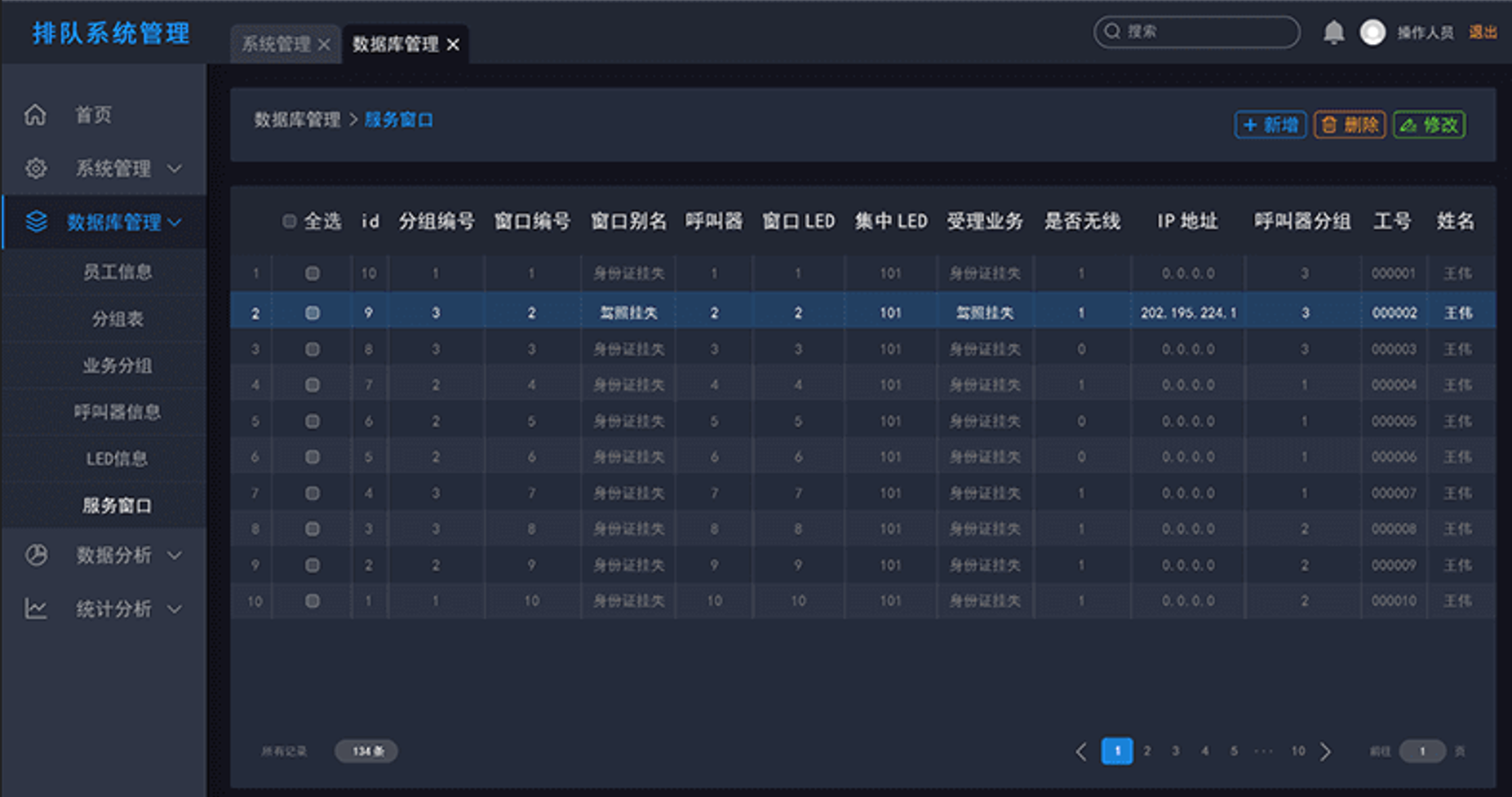
4.3.2, Evaluation Data Query
Querying evaluation data within any time period based on specific business, window, employee, and other query conditions.
4.3.3, Employee Evaluation Statistical Query
Statistical analysis of employee evaluation data over any time period, forming data reports.